Today there is a large amount of interesting applications and games that can be run on a smartphone. They greatly improve the usability of a cell phone especially with viral applications like WhatsApp, Snapchat and Tik-Tok. So smartphones are no longer just for making calls or sending emails.
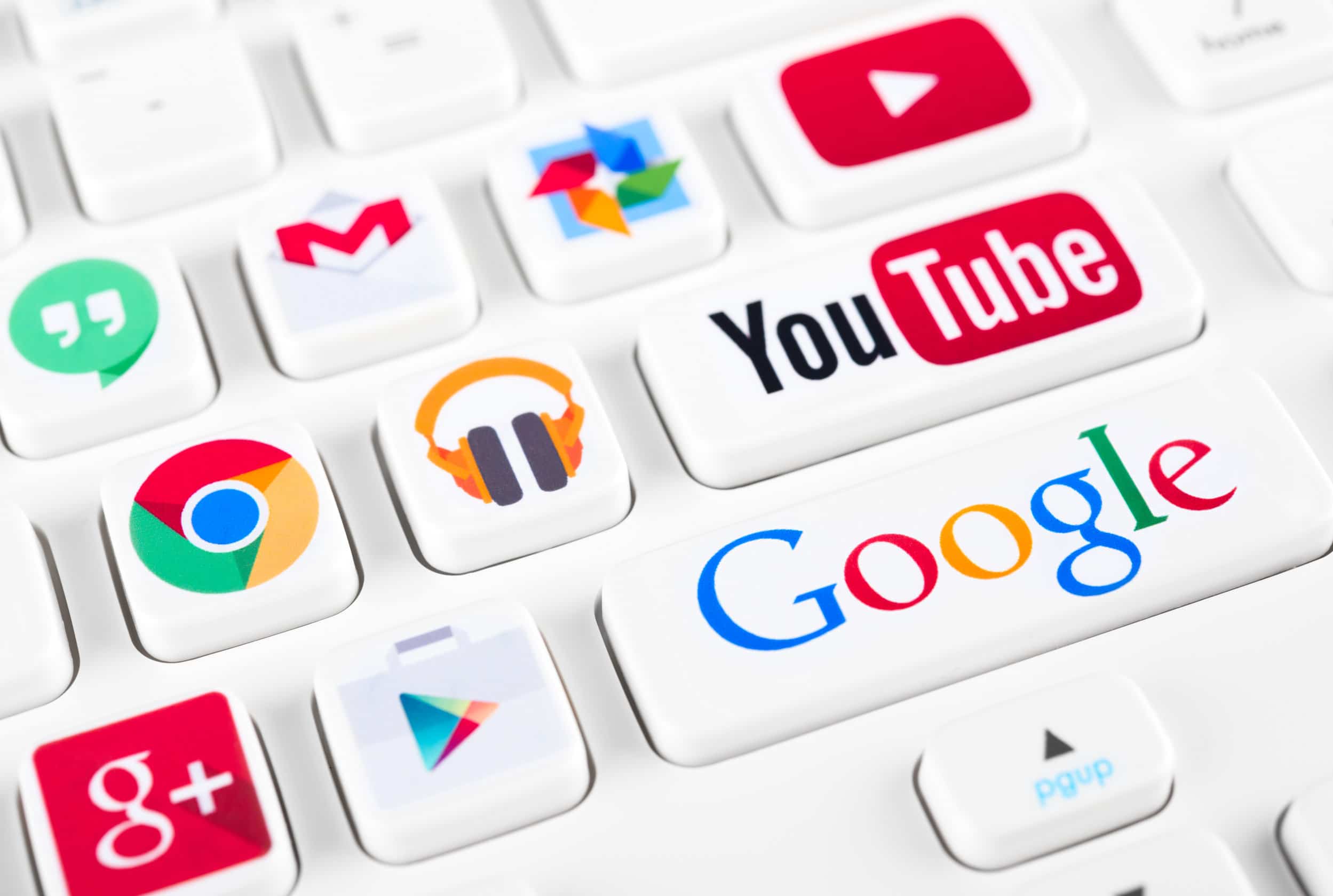
However, does this mean that you will necessarily need a smartphone to enjoy these applications? No… well, not really. This is possible through software called “emulators”. In this tutorial, we present two popular Android emulators that you can install on your PC if needed.
BlueStacks, the number 1 emulator on PC
BlueStacks is the best software that allows you to use mobile applications on PC. It allows you to run applications on both Mac OS and Microsoft Windows. Known for its high performance, this Android emulator is capable of synchronizing a personal computer with a mobile device.
This way, you can download, install and run your favorite applications on your PC without any problems. BlueStacks supports a wide range of Android applications that can then be used directly on the PC.
System requirements to install BlueStacks
To run BlueStacks 5 on Windows, you will need :
- a computer with Microsoft Windows ;
- an updated graphics driver;
- an Intel or AMD processor;
- at least 2 GB of available RAM;
- at least 5 GB of available storage.
How to download BlueStacks ?
Over the years, BlueStacks has released several versions of its emulator. But one of the most successful is BlueStacks 5, which has several features that make it superior to other versions. It has better graphics and is 6 times faster than the Samsung S9+. This means that BlueStacks offers outstanding gaming performance, even more than any Android mobile. So you won’t have to complain about the slowness of the app.
To install BlueStacks on Windows quickly and without errors, you can follow the steps below:
- Enter “Download BlueStacks for PC” in your browser.
- Click on the option that redirects to the official BlueStacks website.
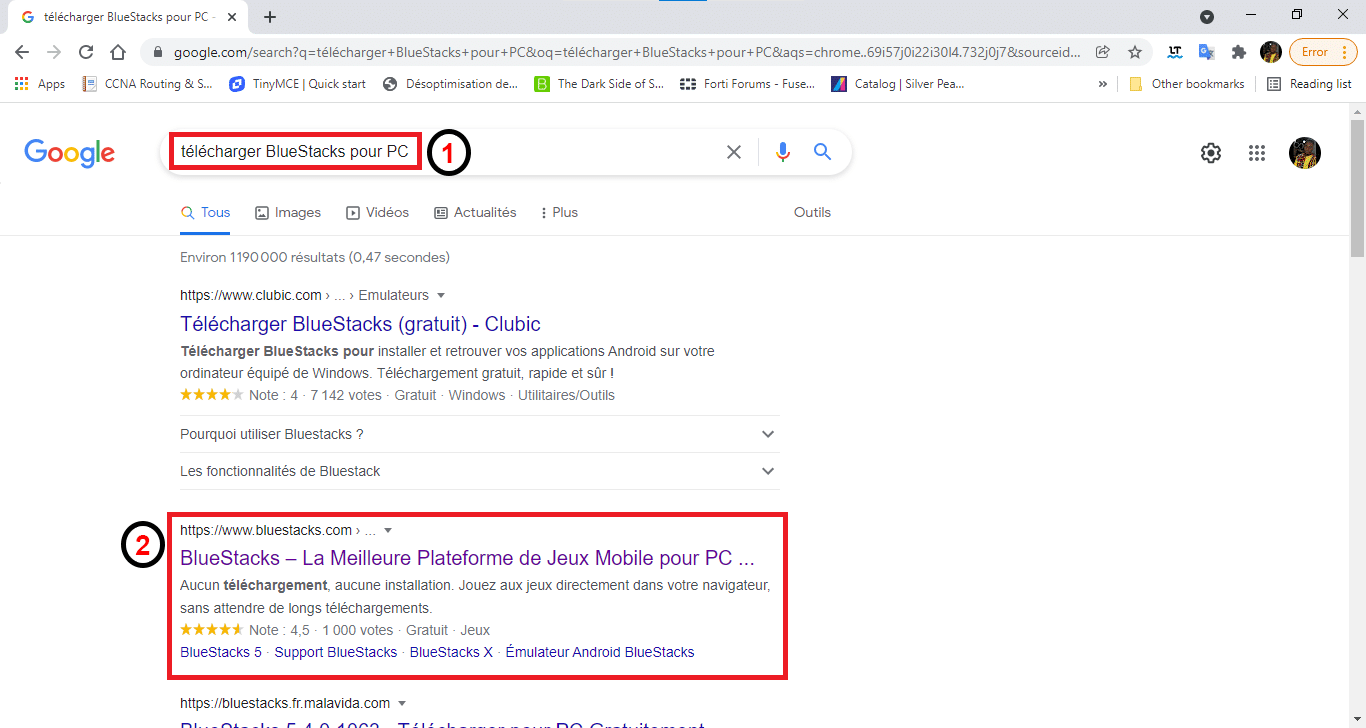
- Once on the official website, you can click on the “Download BlueStacks” button and wait for the download to complete.
- As soon as it is done, don’t hesitate to click on the downloaded file. If the file is not visible as in the previous image, you will be able to find it in the download folder of your computer.
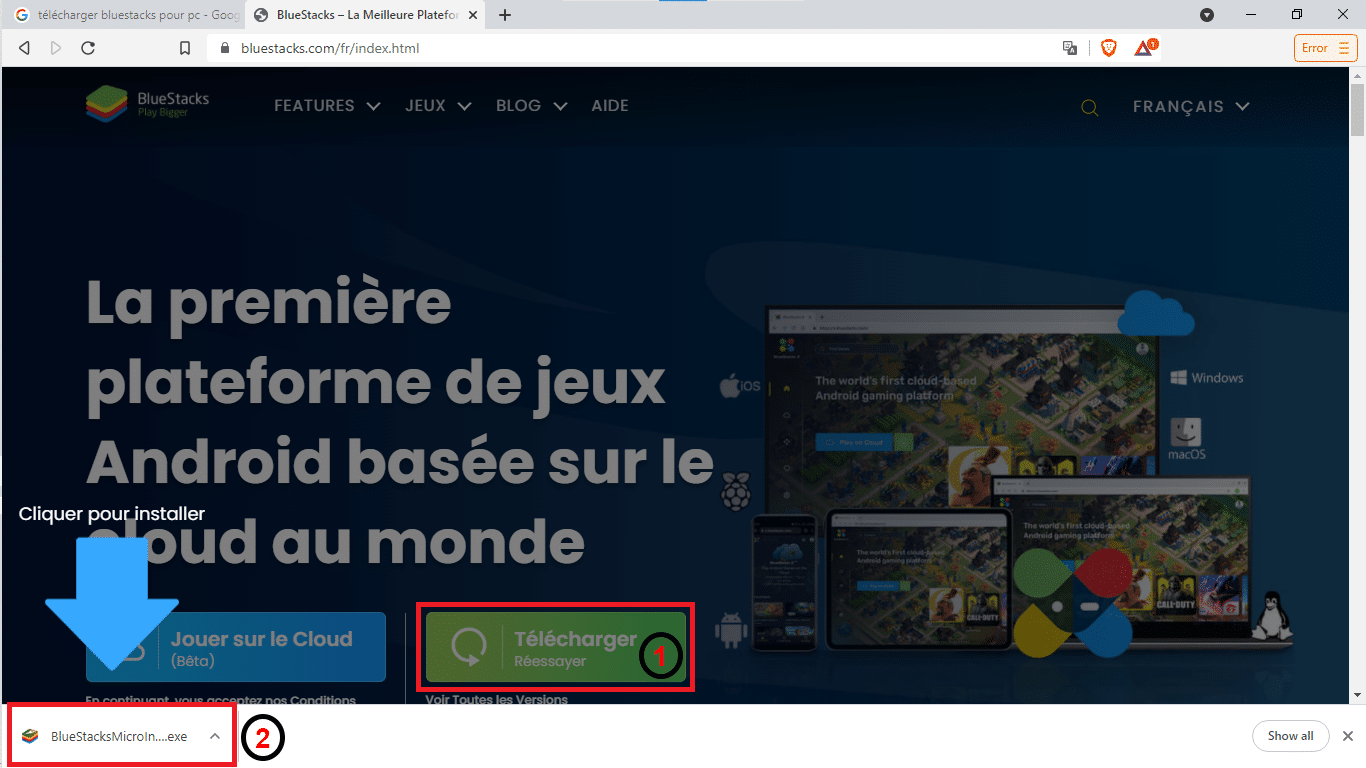
Installation of BlueStacks
At this point, you will certainly get the BlueStacks installation window and an “Install now” button. So click on it and wait for the process to be completed.

It must be said that BlueStacks often requires a little time to complete this step. So don’t lose your patience. As soon as this is completed, BlueStacks will open itself and present you with its home interface.
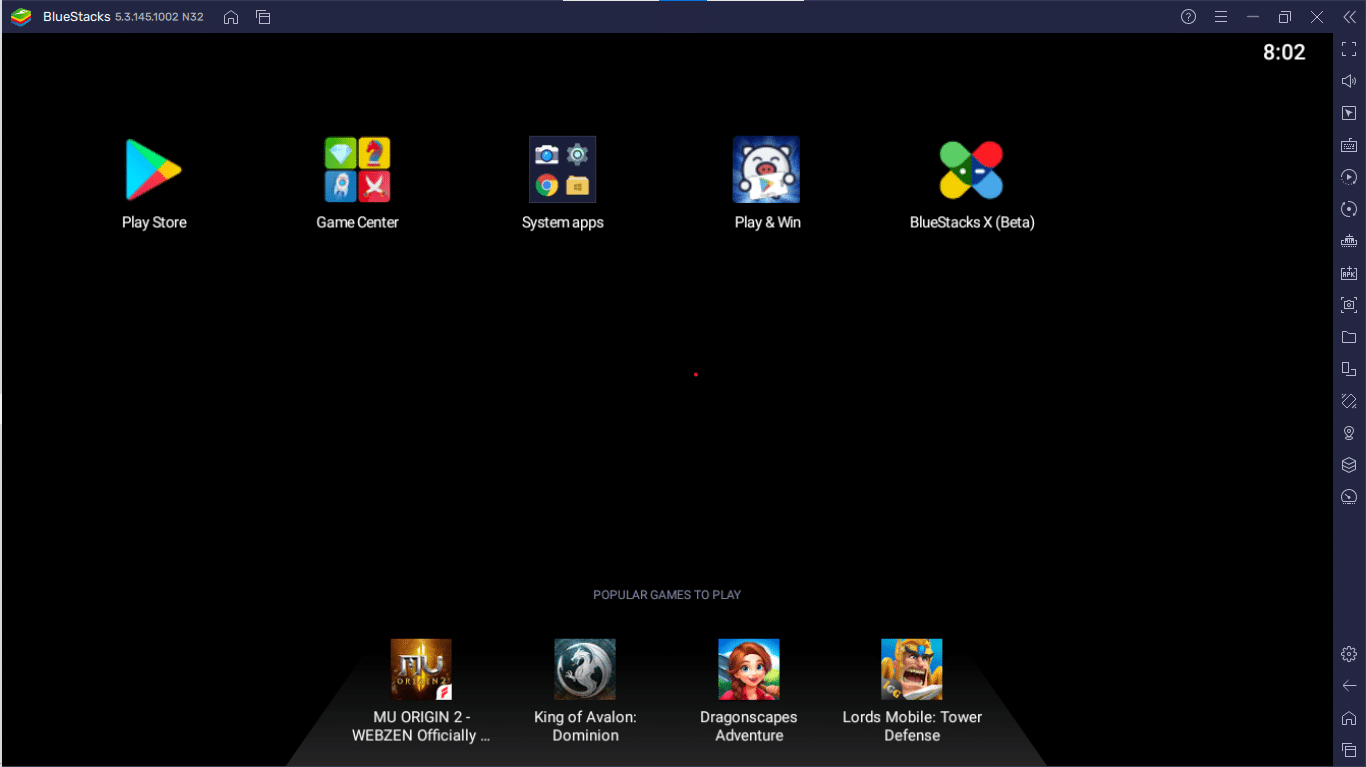
Usually, the emulator is configured in English at startup. If this is your case, you will have to change this configuration. In this case, you will have to click on the three lines in the upper right corner of the screen and choose “Settings” to access the settings.
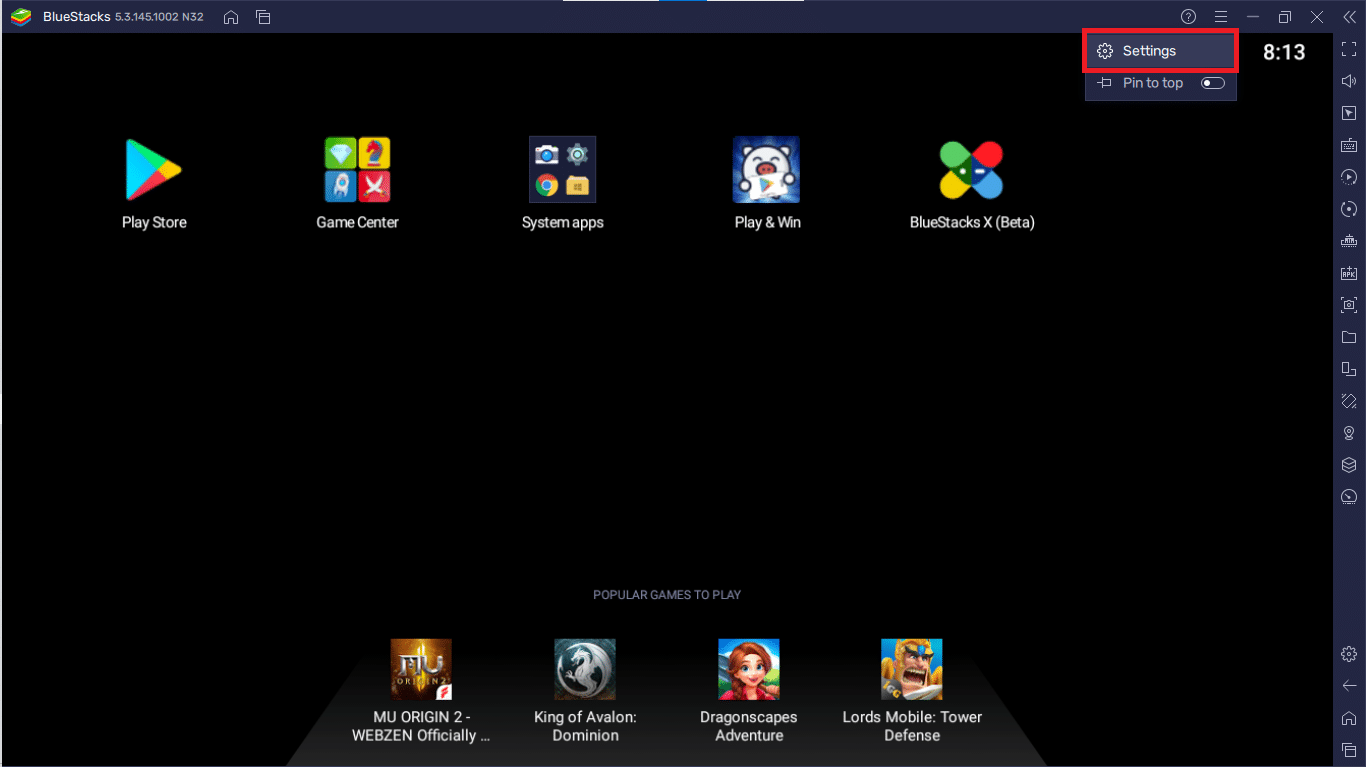
- Then go to the “Preferences” menu in the menu list on the left.
- Here, choose “French (France)”;
- Then click on “Save changes”.
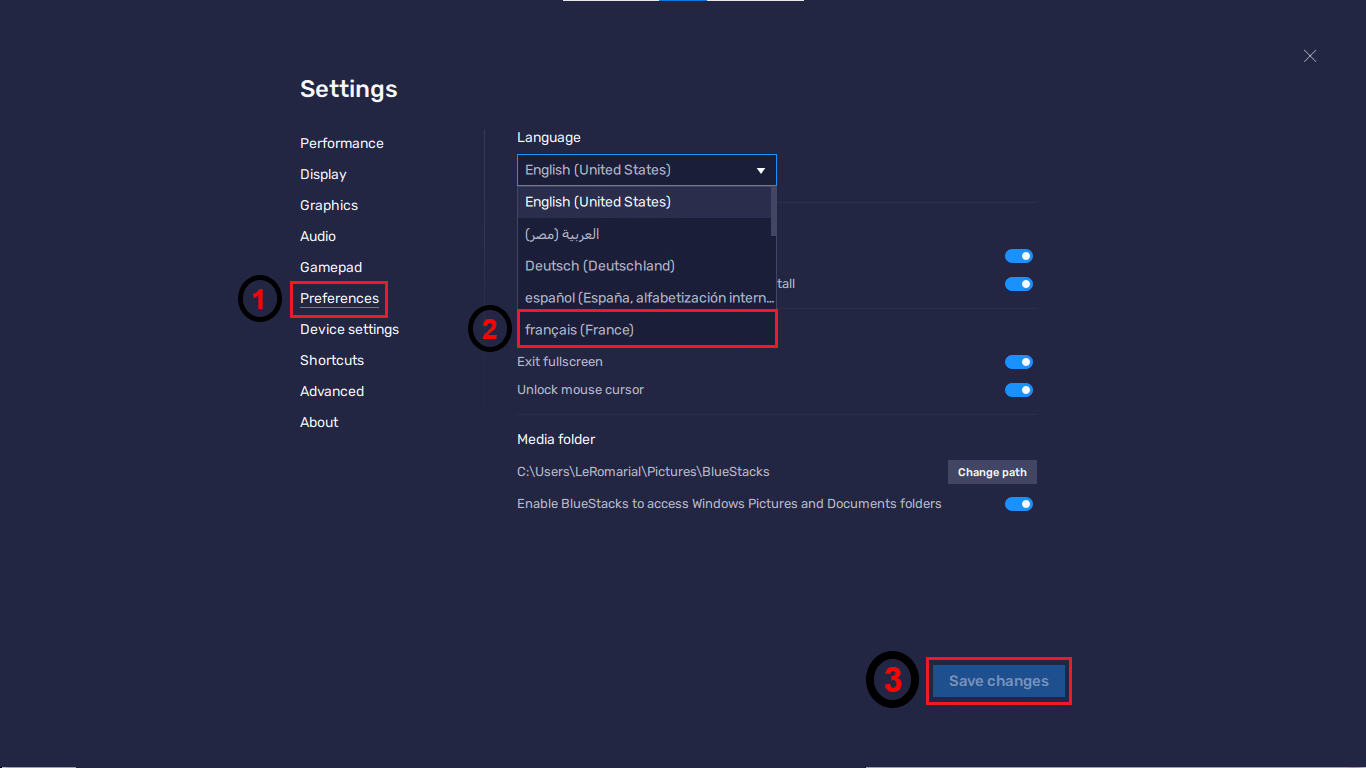
Download a first Android application
Everything is almost ready for you to download the application of your choice. Only, you will have to configure Google Play Store so that it recognizes your identity (through your email address). This process is relatively simple:
- Start by clicking on the Play Store icon on the home screen to open it.
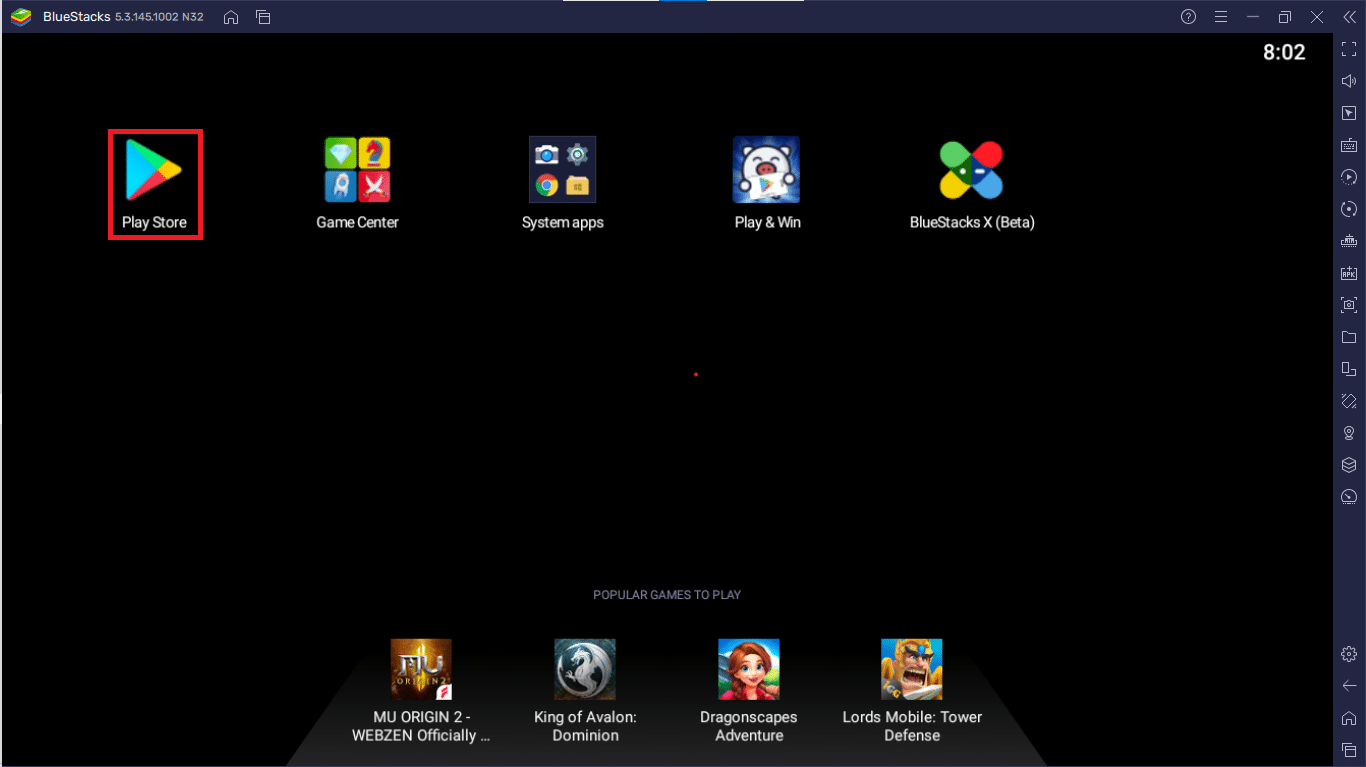
- Then click on “Connection”.
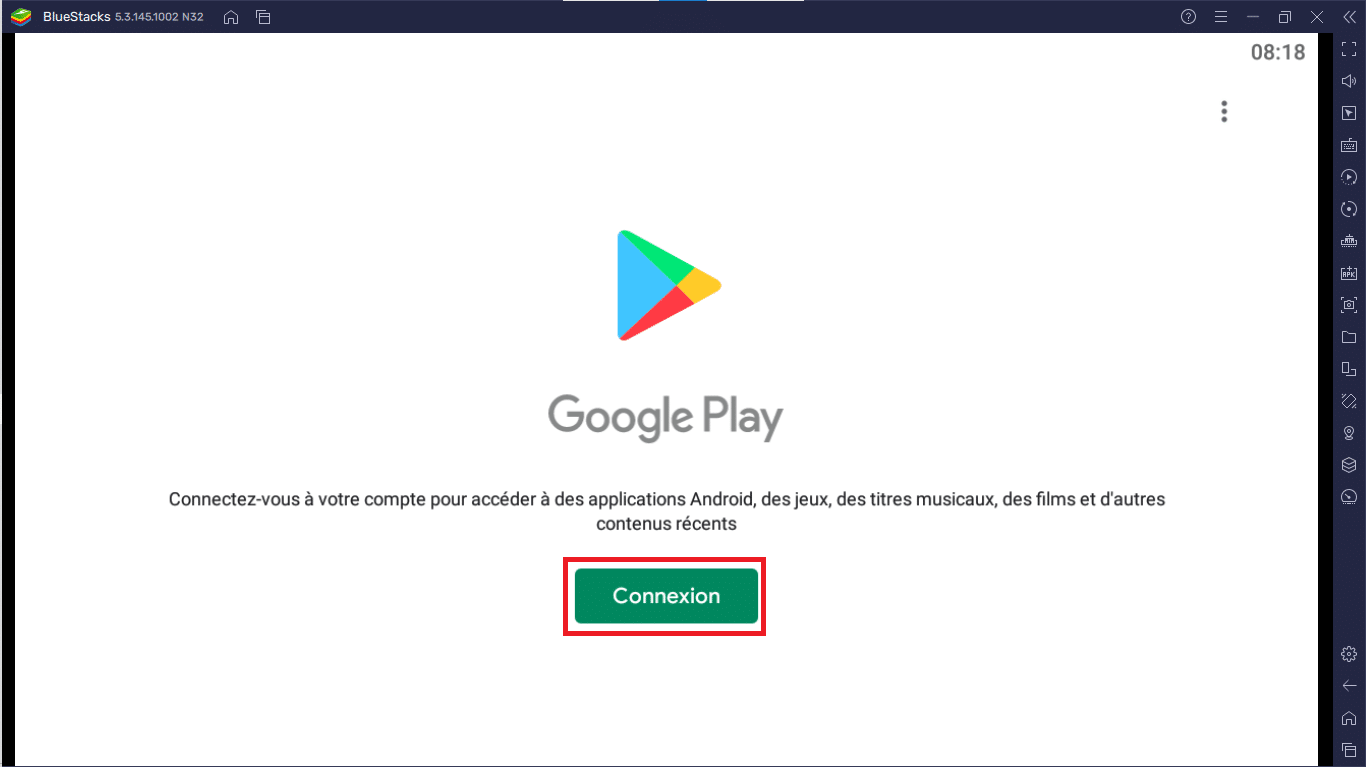
- If you have a Gmail email address, enter it in the field provided, and
- click on “Next”.
If this is not the case, you can create one at this stage by choosing “Create an account” instead.
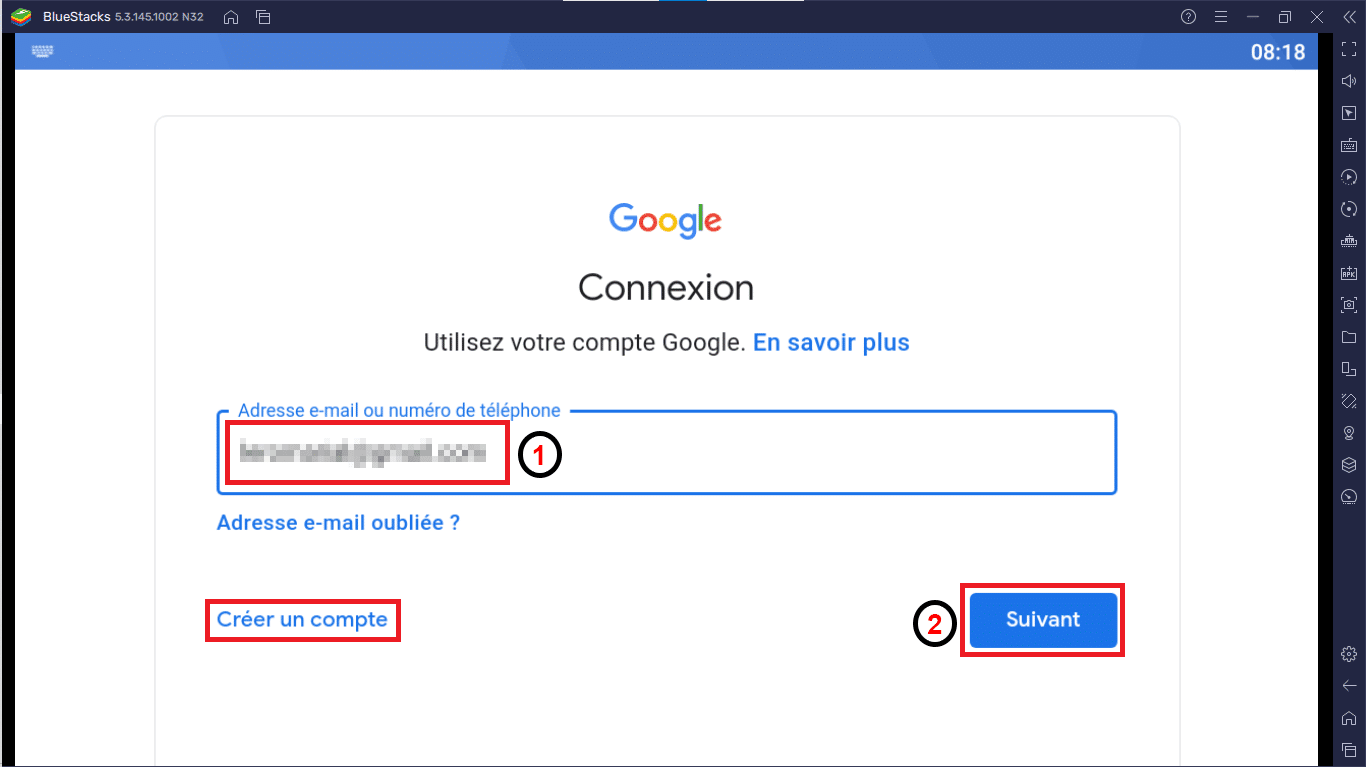
- After that, you can accept Google’s terms of use by clicking “Accept” on the two pages that appear one after the other.
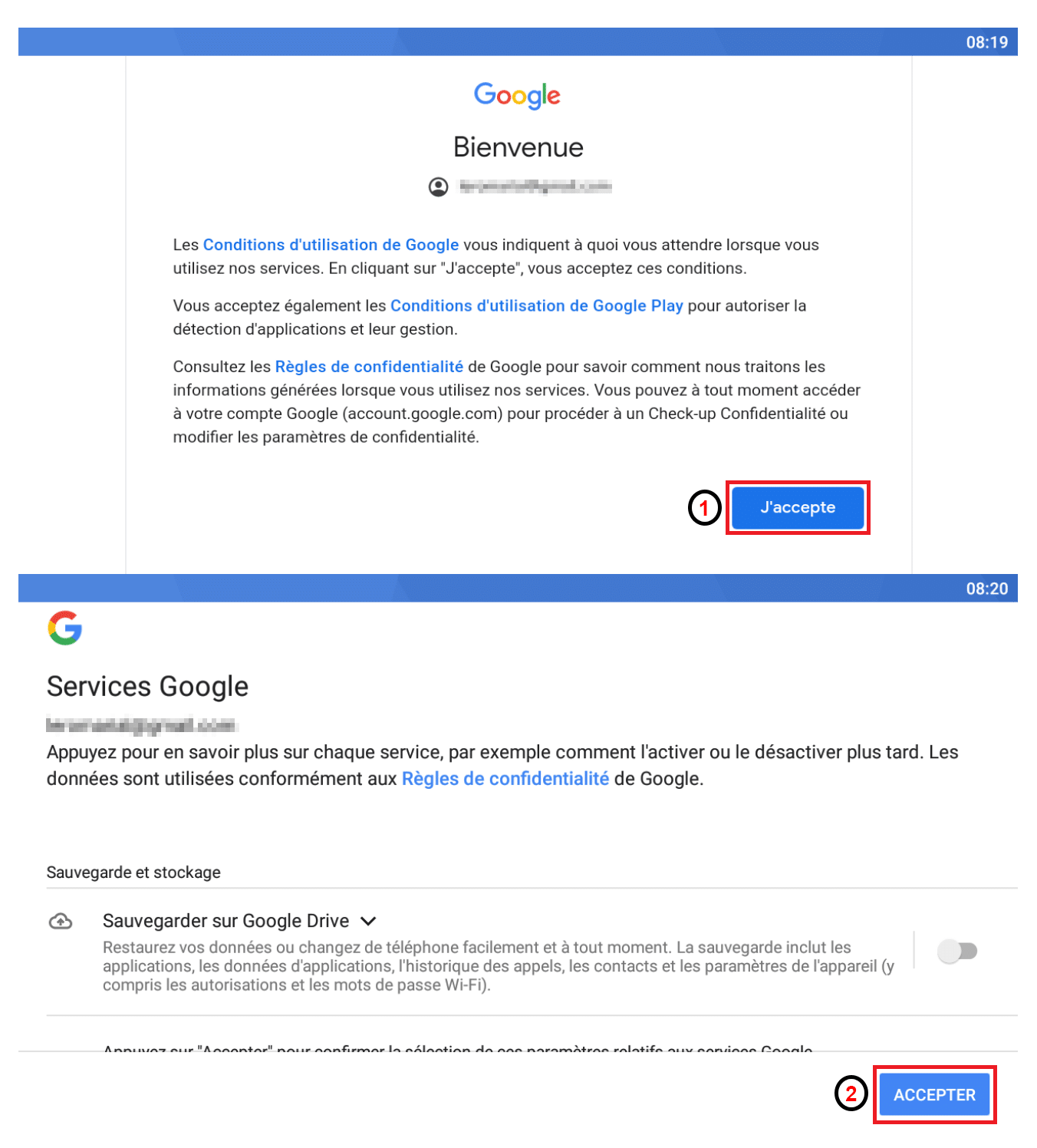
When you succeed in this step, you will have the opportunity to download all the Android applications you want. As you can see on the screen, all you have to do is to enter the title of the application and it’s done!
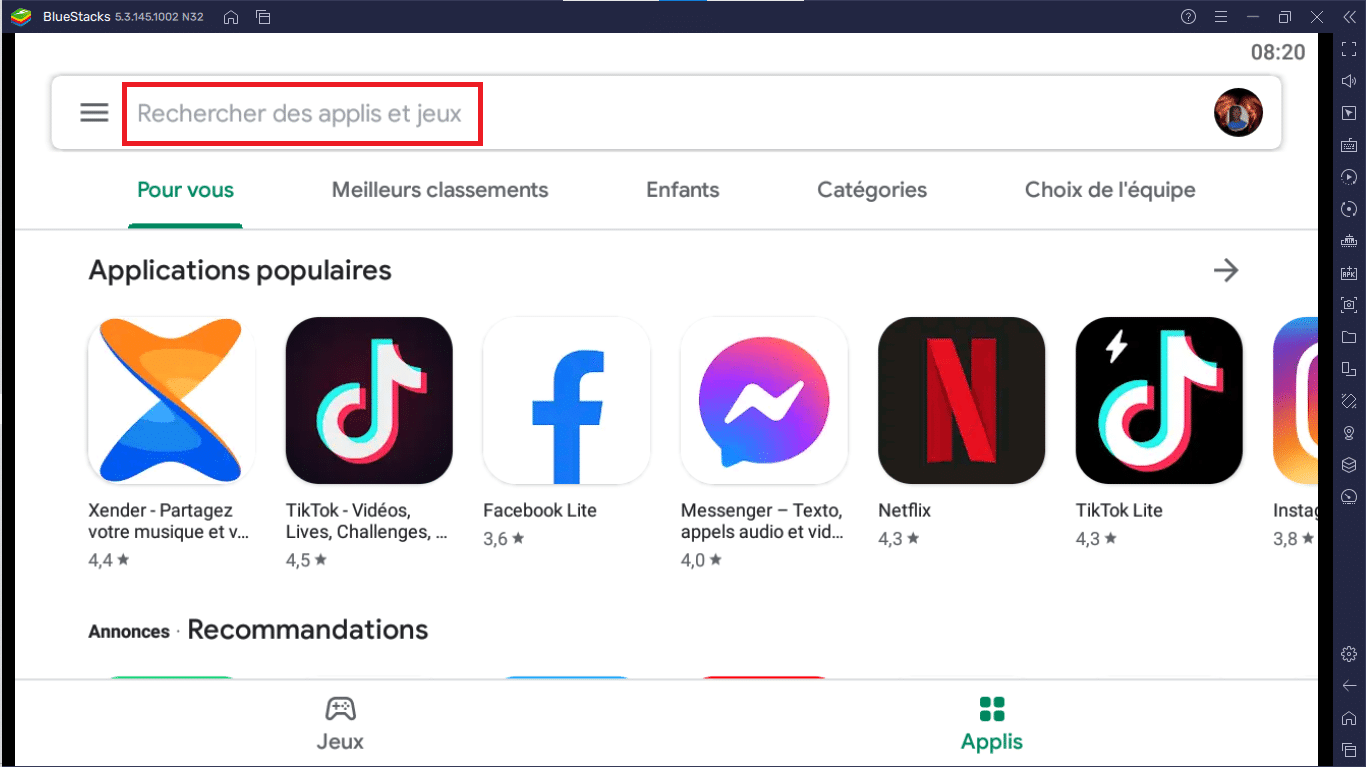
Using the LDPlayer emulator
If you are looking for an emulator optimized for games, it would be difficult to find better than LDPlayer. This emulator is indeed specially designed for games. With its Android Nougat 7.1, it offers a diverse range of features in running gamer-oriented mobile games, including good keyboard mapping controls, high FPS, high graphics performance and support for many games. It is one of the few emulators that gets active updates to improve compatibility.
In addition to playing Android games on the computer, you can also access the Play Store for other applications. With its multifunctional design and user-friendly settings, LDPlayer works better than a real phone. In fact, Windows has called it the best Android emulator, as it is fast, lightweight and spyware-free. It also does not require a lot of PC resources.
ALSO READ: HOW TO SCHEDULE EMAIL SENDING ON GMAIL?
System requirements for LDPlayer
LDPlayer for PC can only be downloaded when the following minimum requirements are met:
- Operating system Windows XP, 7 and higher ;
- Intel or AMD processor (x86/x64 processor) ;
- RAM 2 GB;
- Hard disk space: 36 GB.
However, for the best experience, your computer should ideally have an Intel Core i5-7500 processor, 8GB of RAM, 100GB of disk space and NVIDIA GeForce GTX 750 Ti graphics card.
Download LDPlayer on PC
Setting up LDPlayer on a PC is a simple process. Follow these simple steps to download and install the emulator on your PC:
- Go to the official LDPlayer website.
- Click on the “Download LDPlayer” button. The emulator download will then start in the lower left corner of your computer.
- Once finished, click on the downloaded file to start the emulator installation.
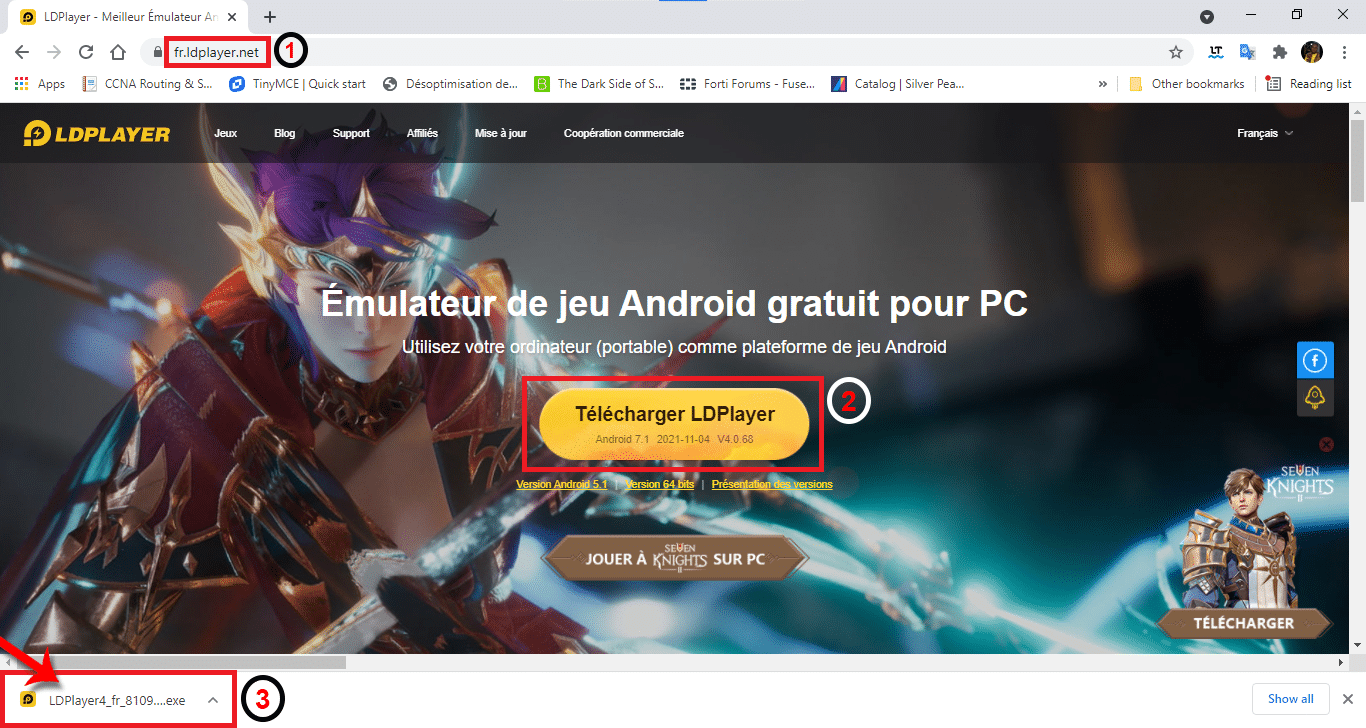
Installation of LDPlayer
- At this point, click on the “Install” button available on the installation screen. Then let the online installer finish downloading the files. This may take a while depending on your connection performance.
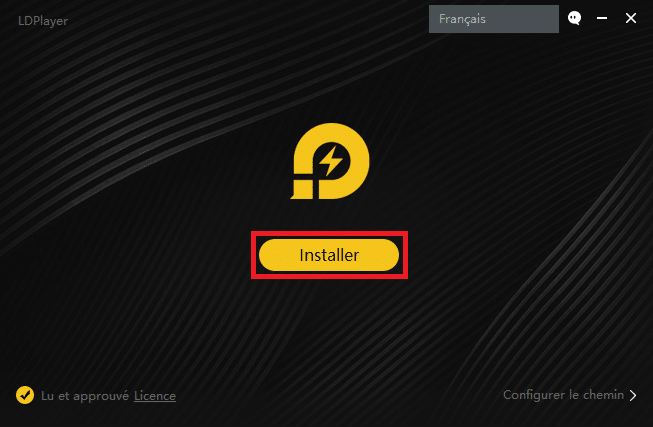
- At the end, you will be able to click on the “Start” button to run the simulator.
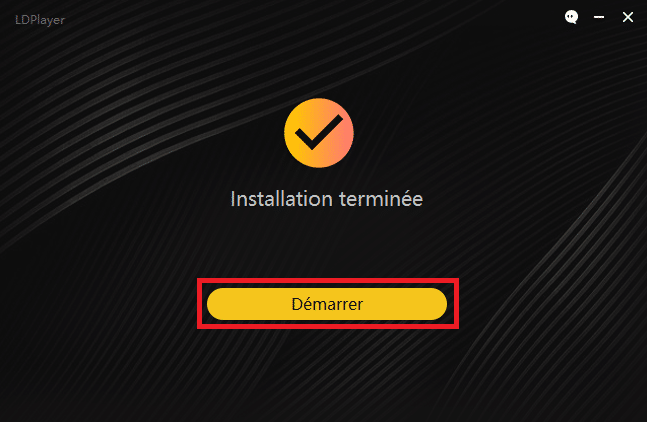
- Some settings will be undertaken by the software to prepare the necessary. This is the last step of the installation.
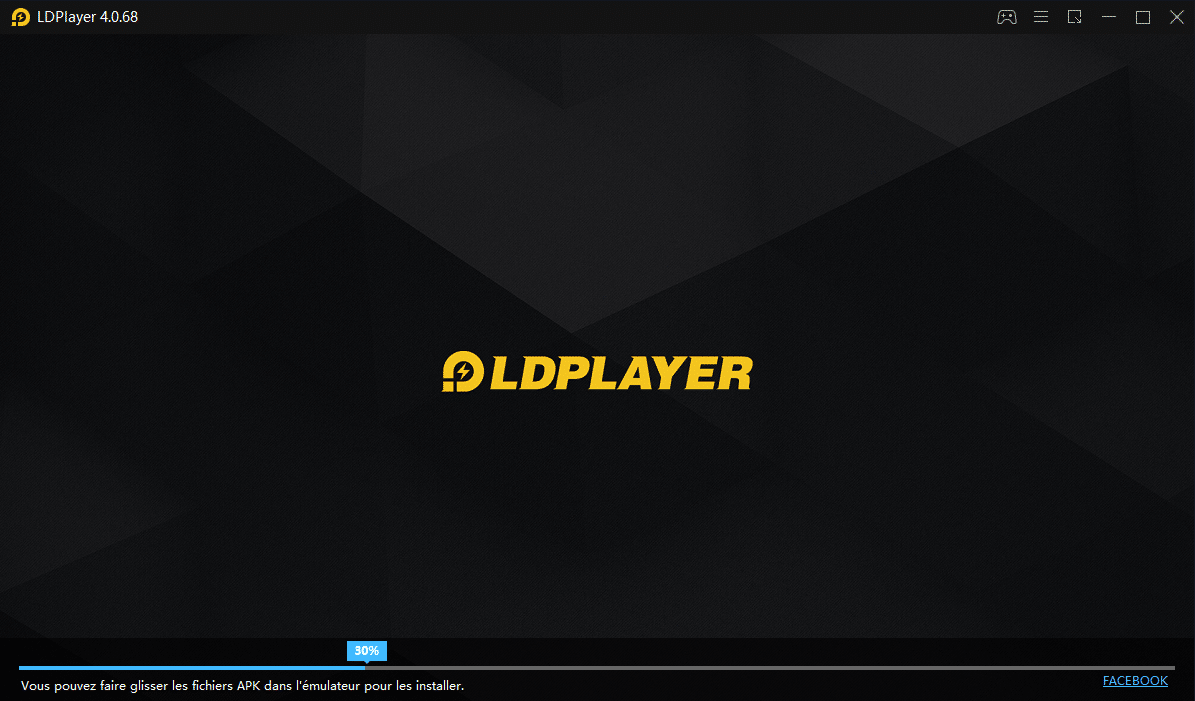
- At the end of this step, the LDPlayer home interface will appear majestically before you.
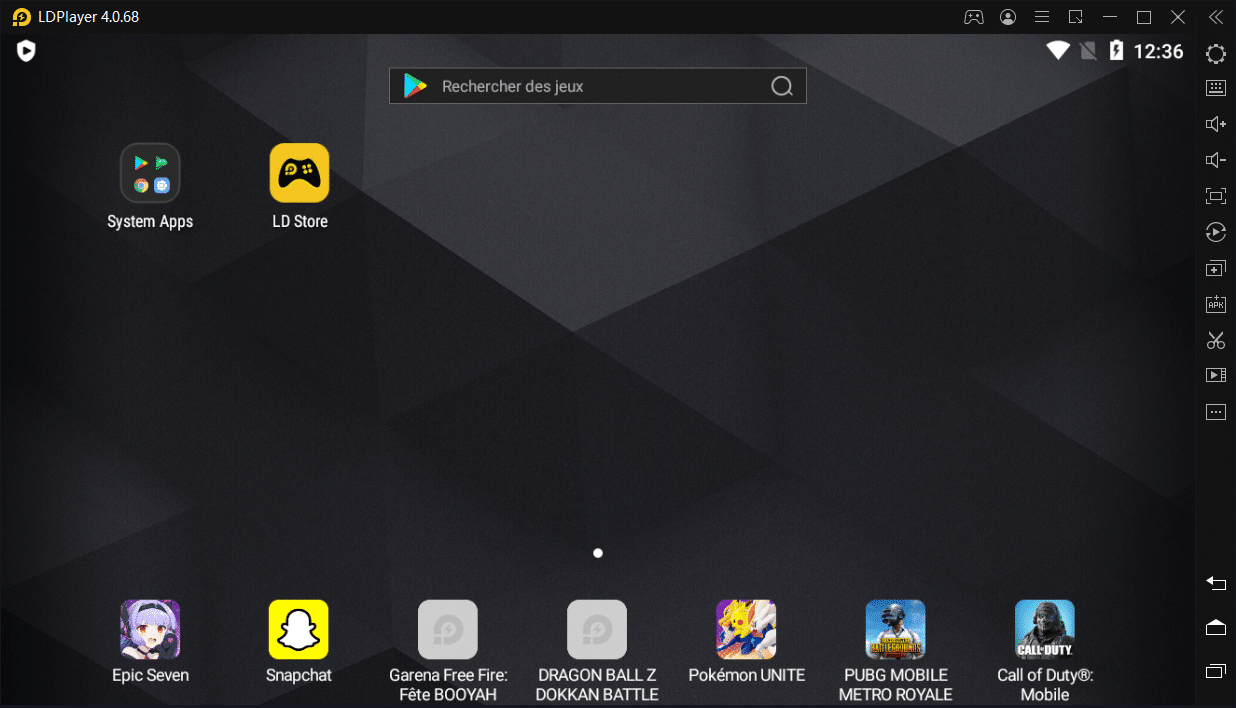
Configure your emulator
Your LDPlayer emulator is successfully installed. You will now be able to authenticate your Google account by :
- Click on the “System Apps” icon.
- Choosing “Play Store” among the icons present.
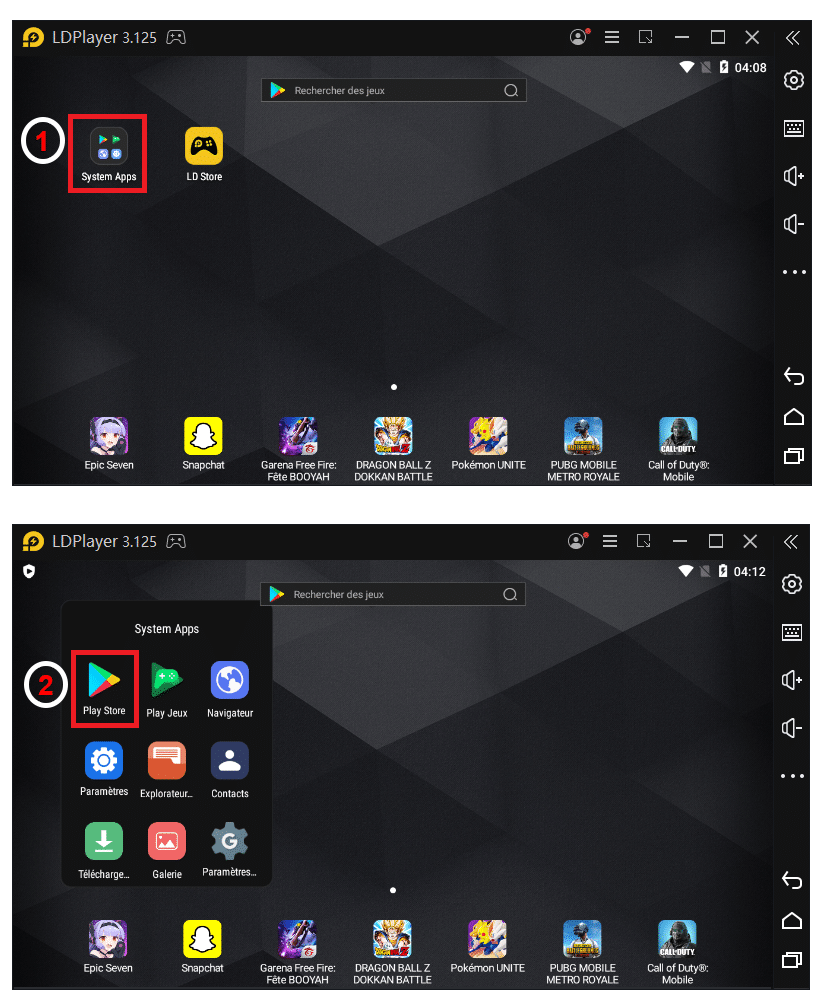
The Google Play Store interface that requires you to log in to an email account will appear after the previous option. You will have to click on “Sign in” to start the process.

- Enter your e-mail address;
- Click on “Next” and fill in the required information.

- Select “I agree” and you will be directed to the Google Play Store home interface.
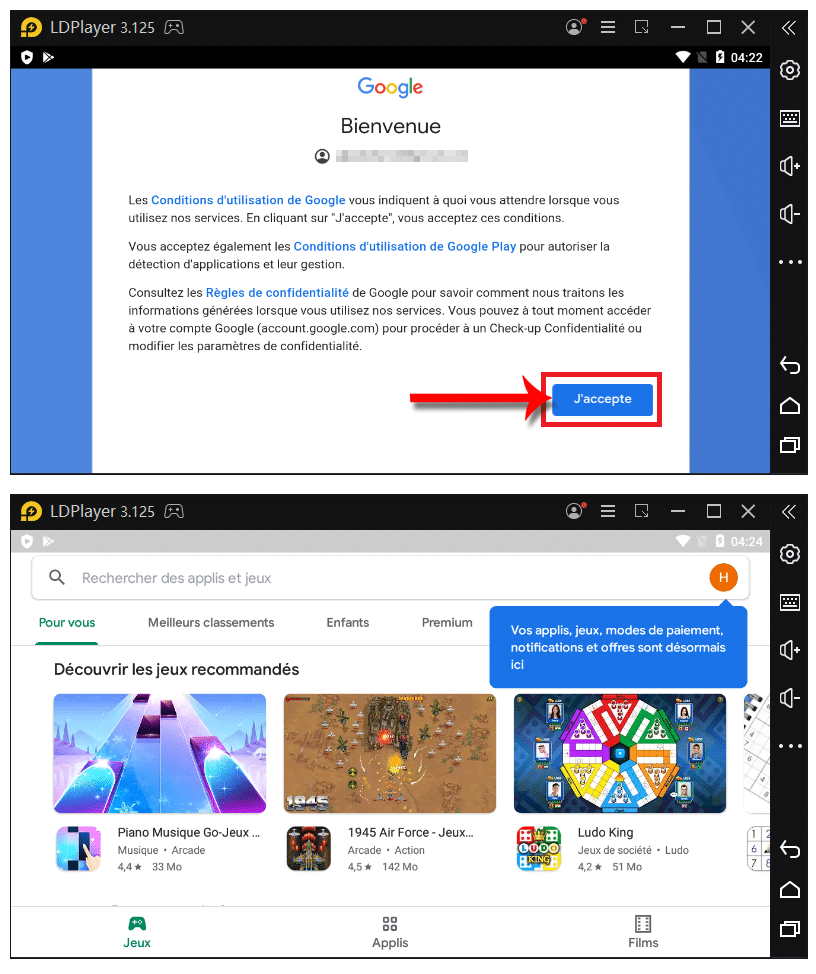
Download applications
- In the search bar of Play Store, enter the name of the application you want to run on LDPlayer and click on it.
- Then click on “Install” and the process will start automatically.
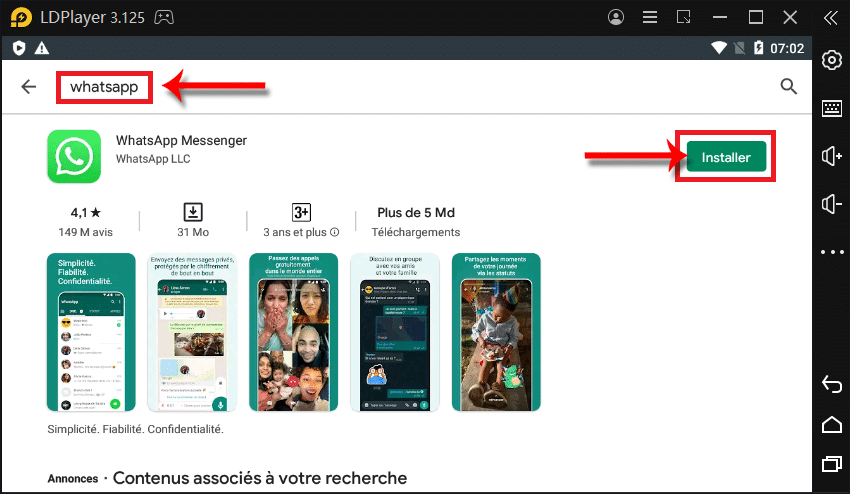
That’s it! Now you know everything about the need for an Android emulator and the steps to take to install one. So make your choice and make the most of it.
